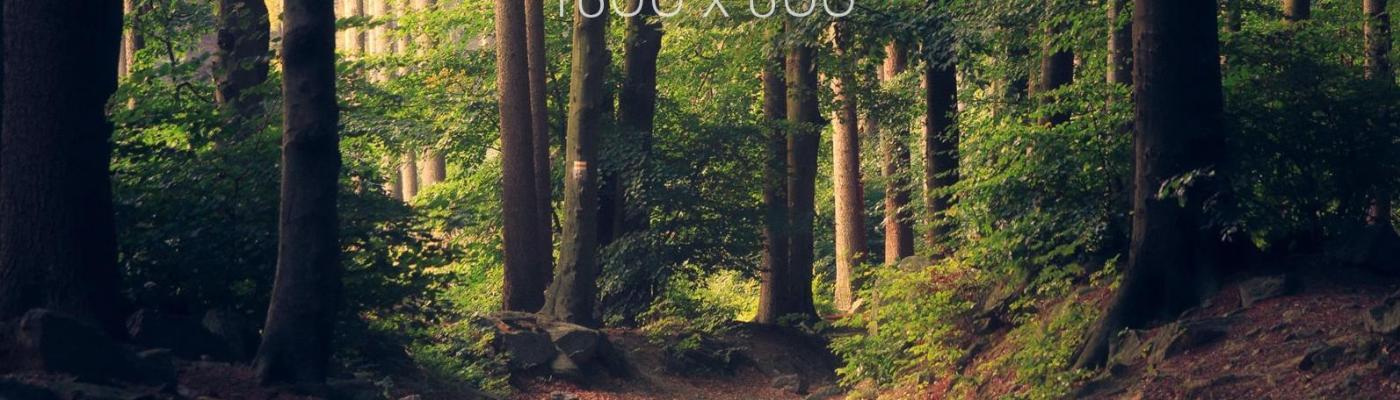
Card Simple Text Centered Within TinyMce
Located within the TinyMCE ribbon, the Format menu item > Formats > Custom Formats
Intro text is usually placed at the top of the page.
small-subtext-12px - when you need smaller text.
small-subtext-14px - when you need slightly smaller text.
no-margin-bottom when you need the item below to be as close as possible.
more-margin-bottom when you need the item below to be farther away.
less-margin-bottom when you need the item below to be as closer.
This link has chevron + link >>
This link has chevron image + link
The "has-chevron-image" adds an image of the green chevron at the end the link.
Title With Top Border - combo with more margin bottom
Arial Text with no H tag assigned
Lorem ipsum dolor sit amet, consectetur adipisicing elit. Iste, nemo, quae, veniam aspernatur magnam nobis expedita deserunt voluptatibus possimus nulla illo eum totam harum blanditiis itaque dolorum dolore.
To create a button:
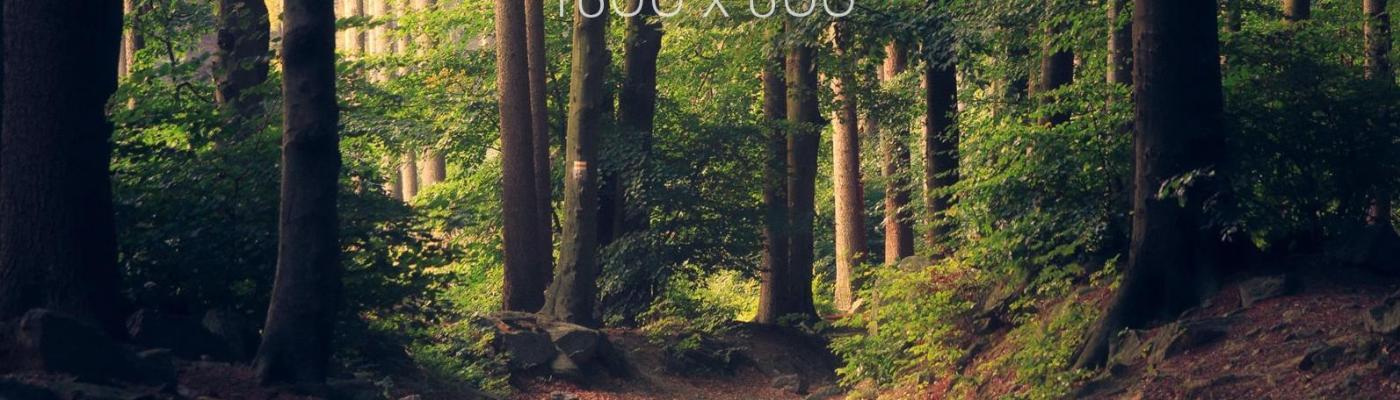
Paragraph with no-margin-bottom that has a bulleted list of items within it, but doesn't want a margin-bottom at the last bullet.
Paragraph right after a bulleted list that has no-margin-bottom.
Extra Large H1
Extra Large Zilla Slab
Extra Large Oswald
Grey Babson Green
Courtyard Green Grey
Babson Green Courtyard Green
| courtyard-green-table | Column 2 | Column 3 | Column 4 | Column 5 |
|---|---|---|---|---|
| Cell Cell Cell Cell Cell | Cell | Cell | Cell | Cell |
| Cell | Cell | Cell Cell Cell Cell Cell Cell | Cell | Cell |
| Cell | Cell | Cell | Cell | Cell |
Bibliography text Lorem ipsum dolor sit amet, consectetur adipiscing elit, sed do eiusmod tempor incididunt ut labore et dolore magna aliqua. Lorem ipsum dolor sit amet, consectetur adipiscing elit, sed do eiusmod tempor incididunt ut labore et dolore magna aliqua.
u-text__color Lorem ipsum dolor sit amet, consectetur adipiscing elit, sed do eiusmod tempor incididunt ut labore et dolore magna aliqua. Lorem ipsum dolor sit amet, consectetur adipiscing elit, sed do eiusmod tempor incididunt ut labore et dolore magna aliqua.
alignment--center-block Lorem ipsum dolor sit amet, consectetur adipiscing elit, sed do eiusmod tempor incididunt ut labore et dolore magna aliqua. Lorem ipsum dolor sit amet, consectetur adipiscing elit, sed do eiusmod tempor incididunt ut labore et dolore magna aliqua.
The following are classes that can be added to the Source Code of the TinyMce within Content Types.
To edit the source, within the TinyMce click on Tools then <> Source Code:

To create an intro paragraph, add class="intro-text" to any
Intro Pagraph Text is larger then body text
Body Text has a font-size of 20px or 2rem
Intro Pagraph Text is larger then body text
Body Text has a font-size of 20px or 2rem
Within the General Content Block (or General Content content type, but this is being phased out), to add a top border to text, add class="title-with-top-border-lt-blue" to any tag. You can add this within Tools > Source code.
<h2 class=”title--understated-under-line”>Text Here</h2>
<h3 class=”title--understated-under-line”>Text Here</h3>
<h4 class=”title--understated-under-line”>Text Here</h4>
Only for Heading 2 (a legacy class)
To remove the margin below any text tag, add class=”no-margin-bottom” with Tools > Source code
Body text <p class=”no-margin-bottom”>TEXT</p>
Text underneath has no space above
Text underneath has no space above
Margin bottom has been removed by adding class no-margin-bottom
Margin bottom has been removed
More Margin Bottom has margin-bottom: 30px
Less Margin Bottom has margin-bottom: 10px
Line underneath has normal margin: 25px
Custom Formats Test Page